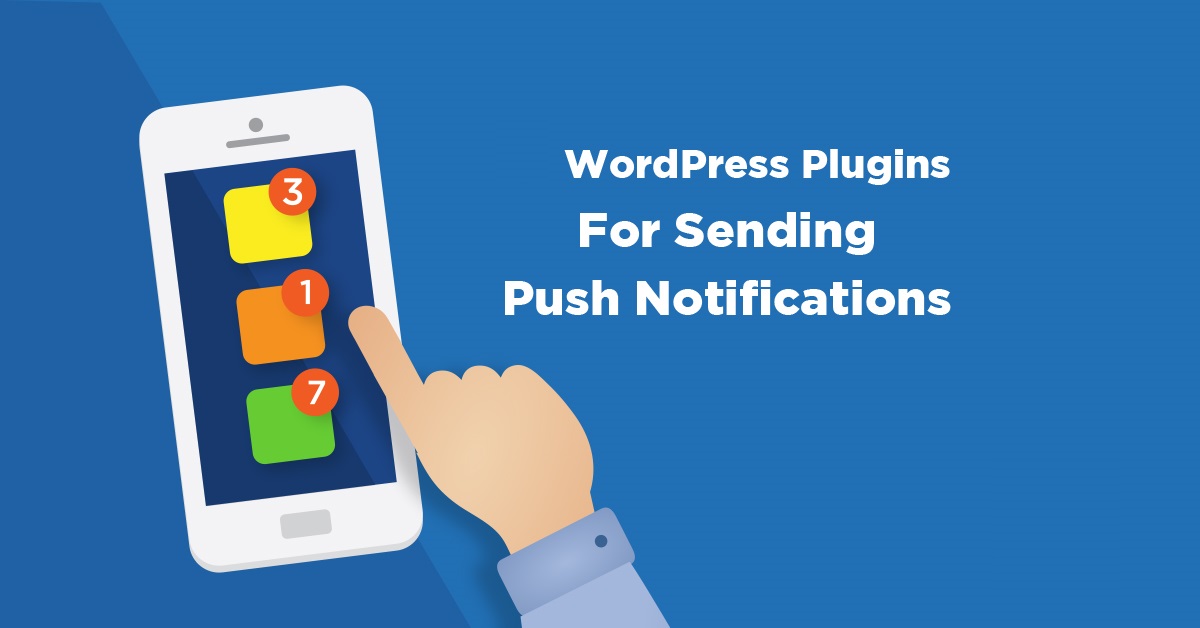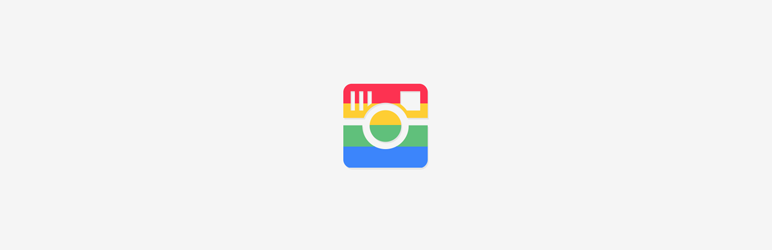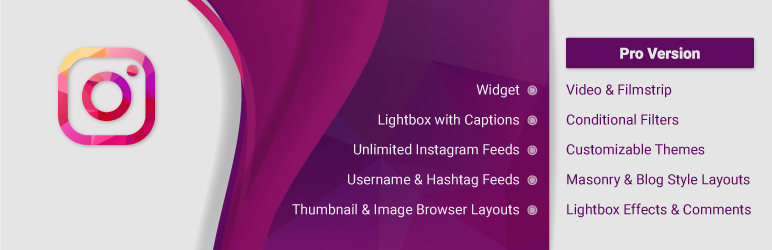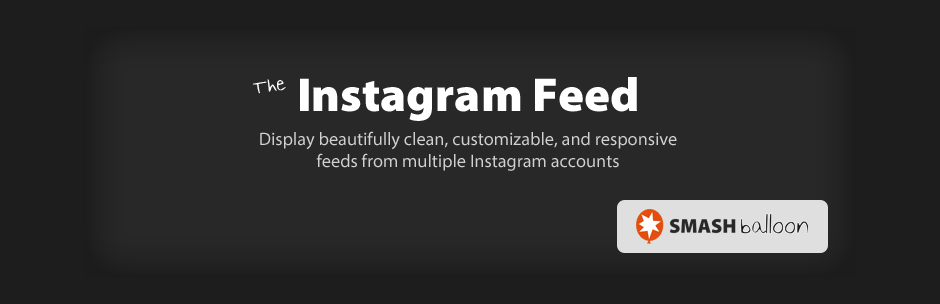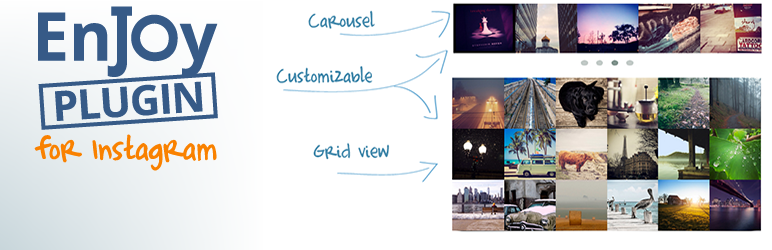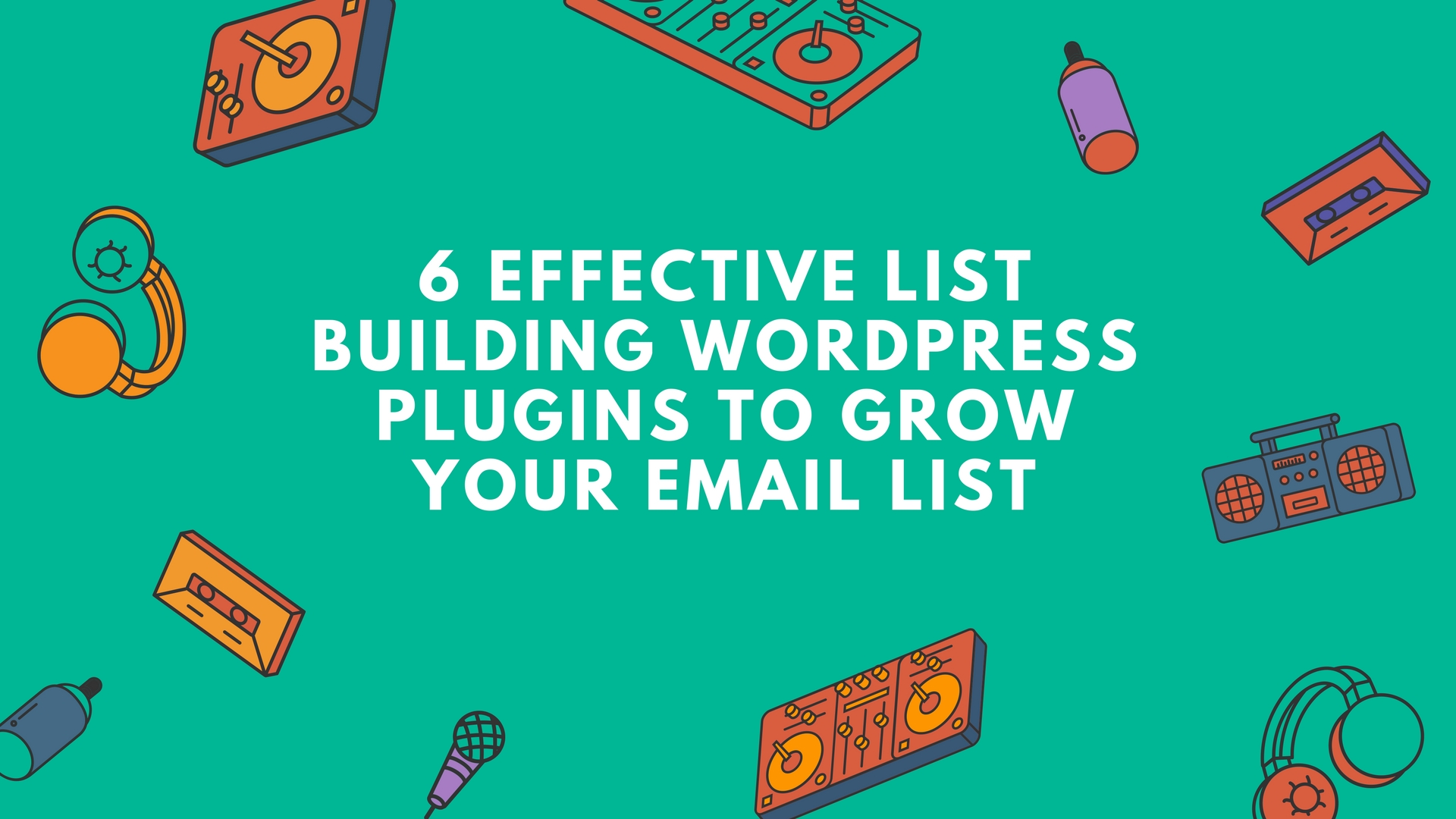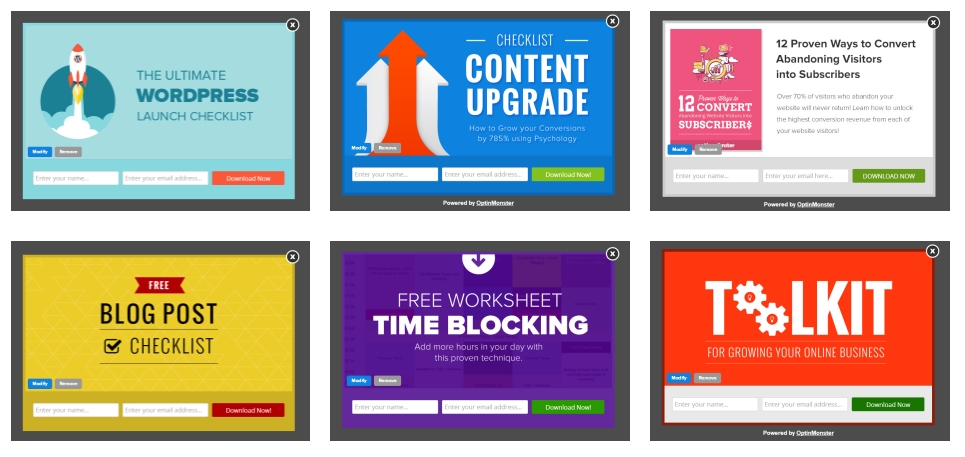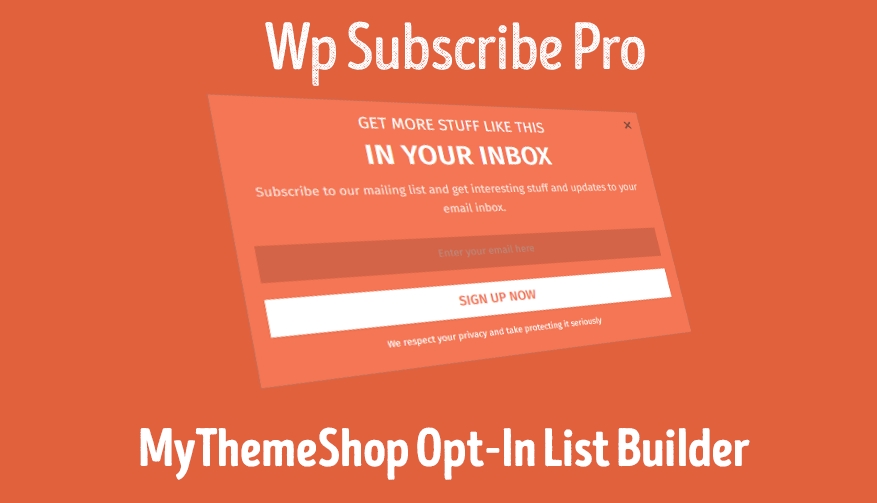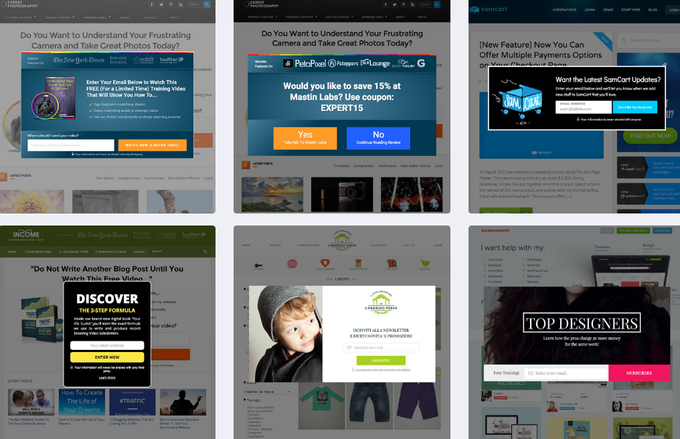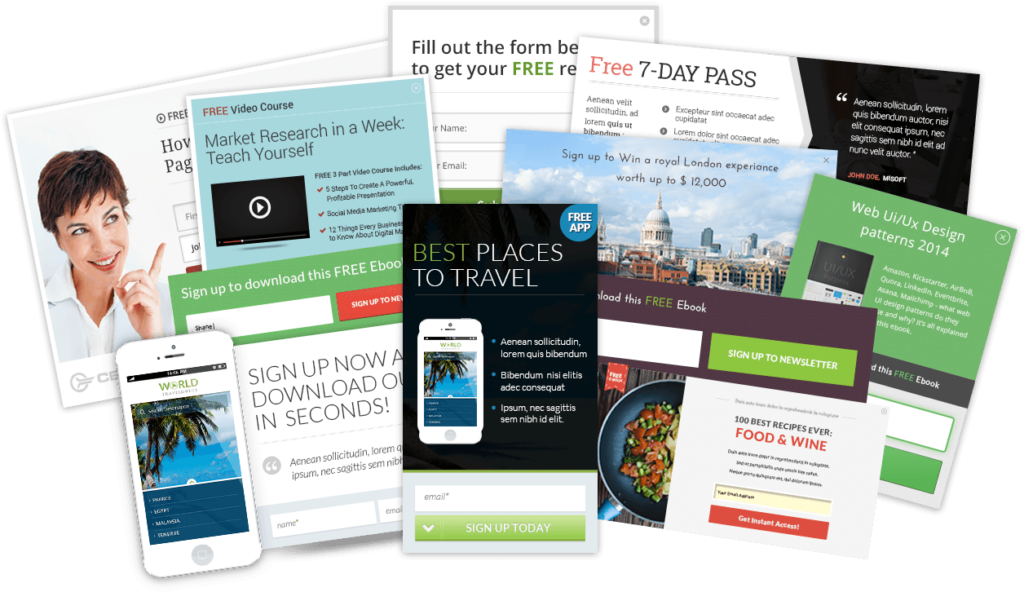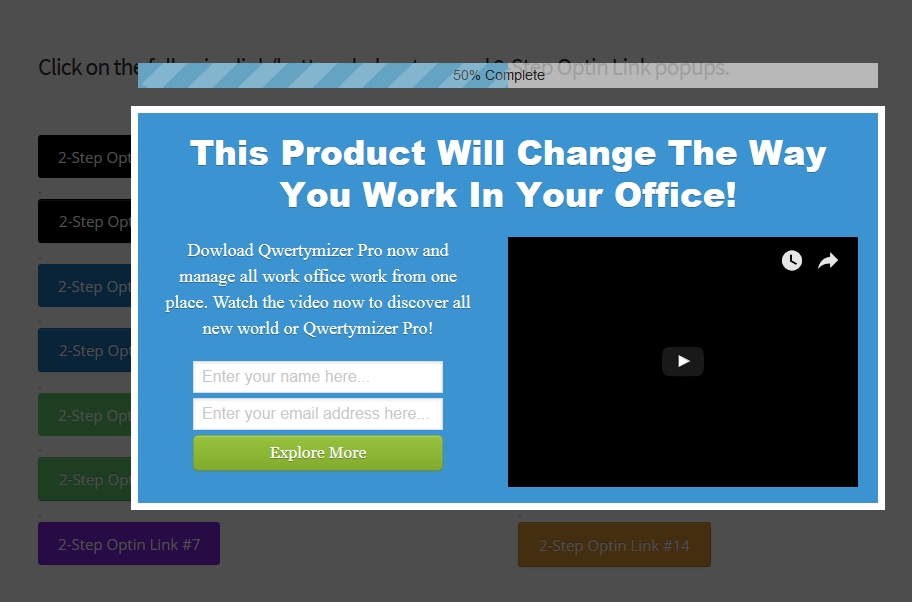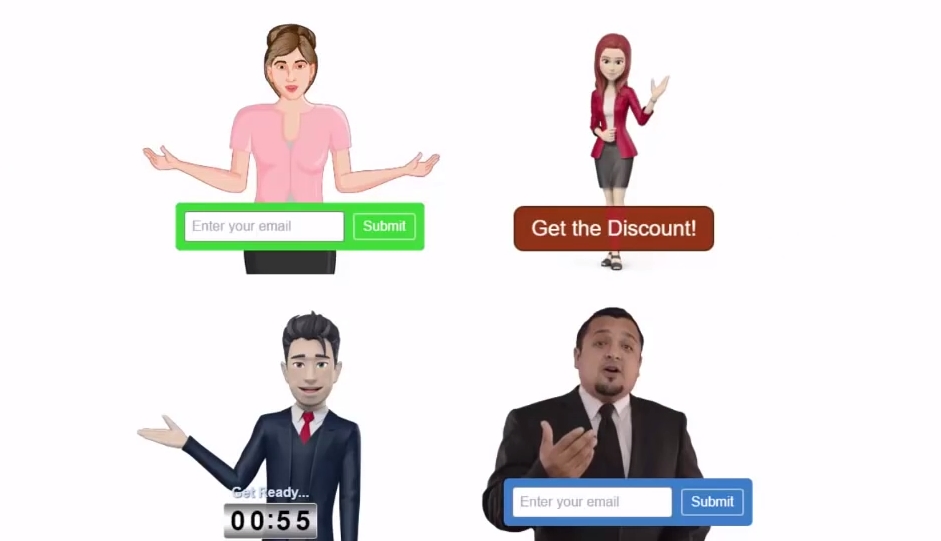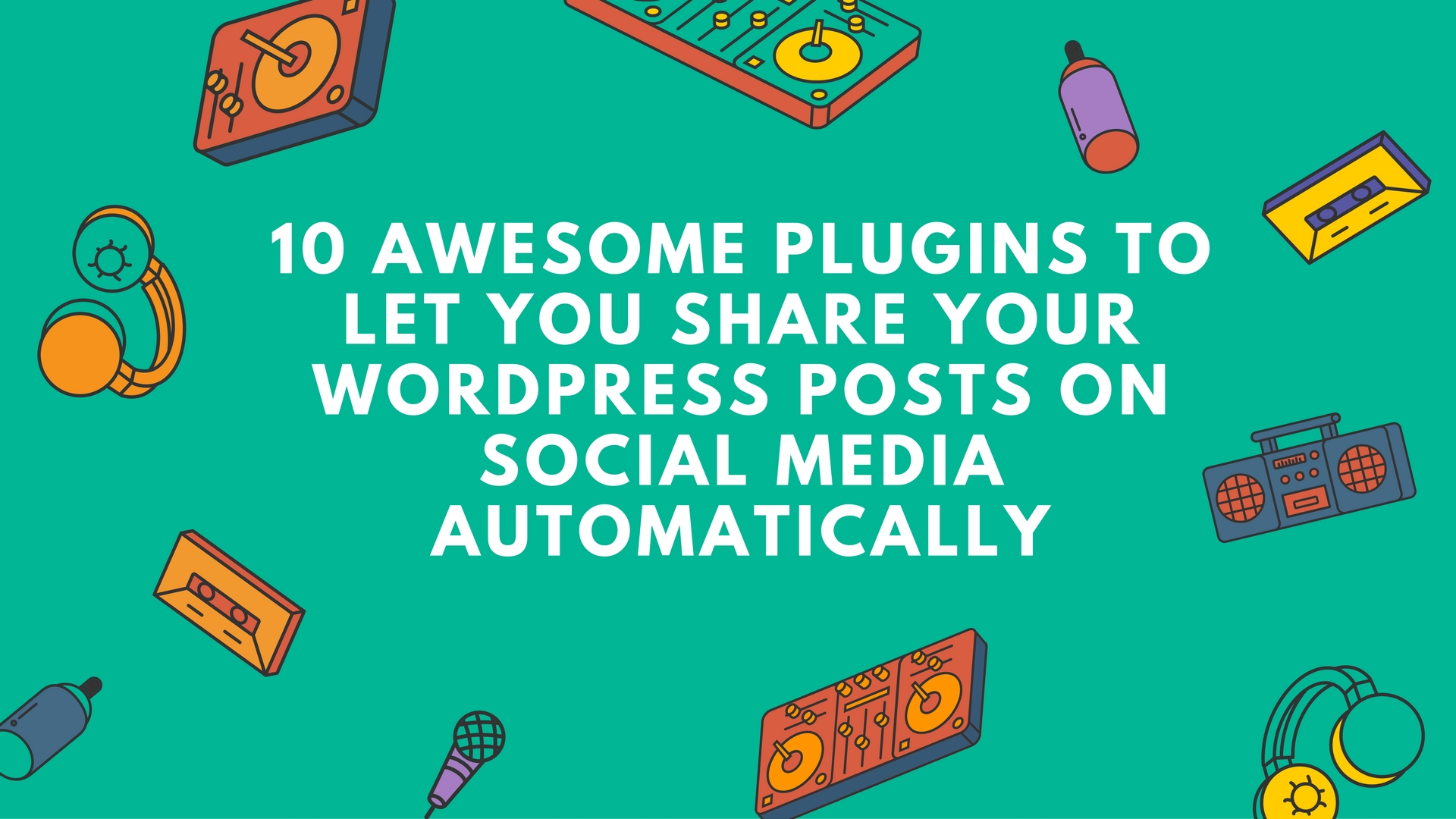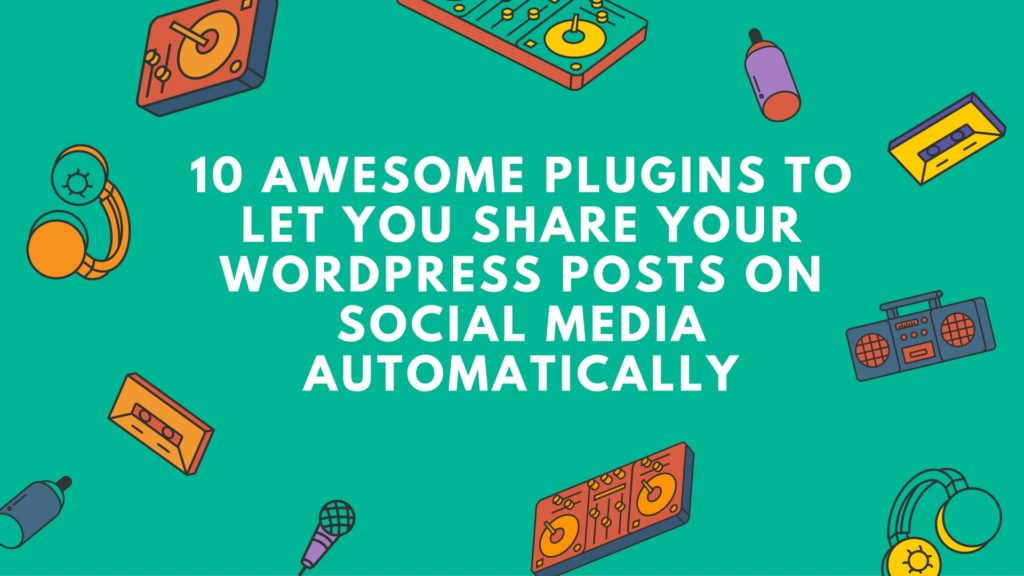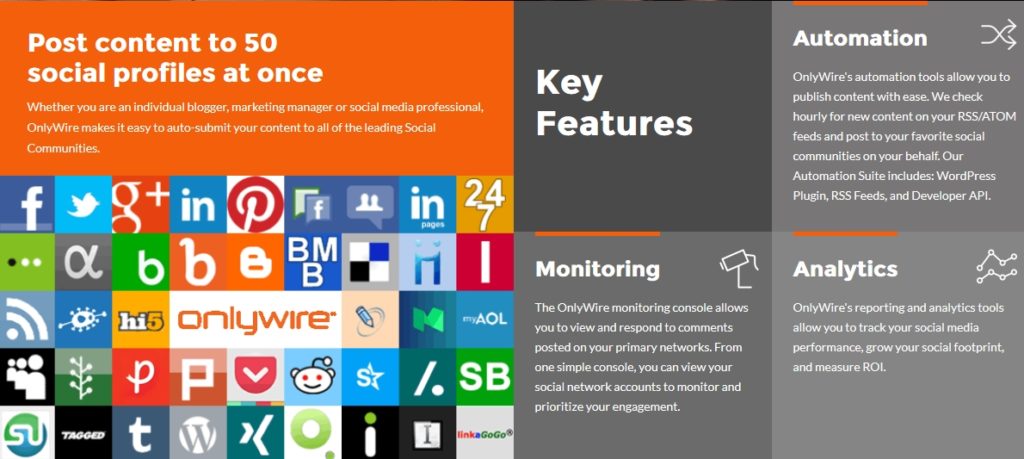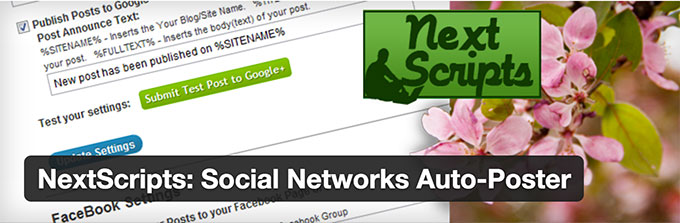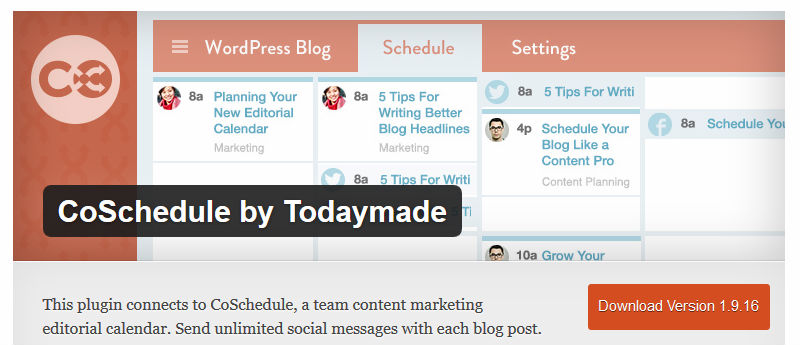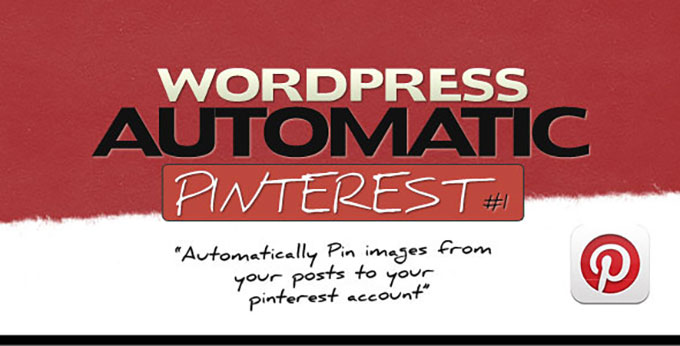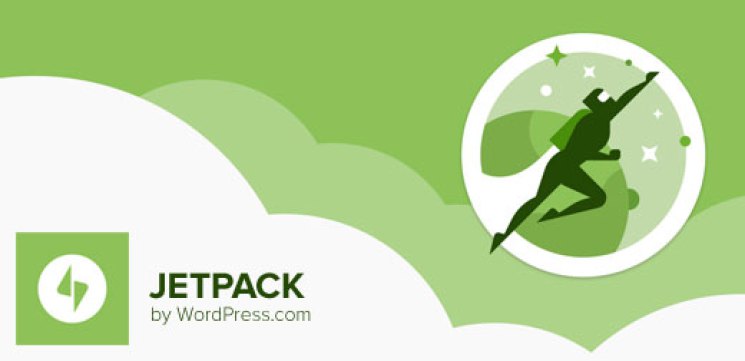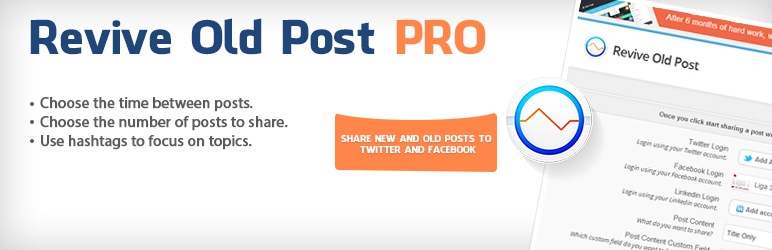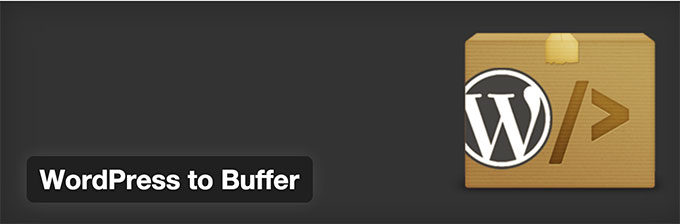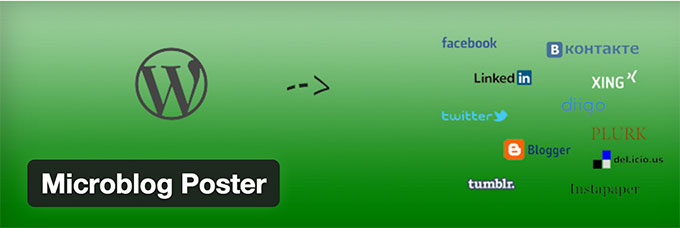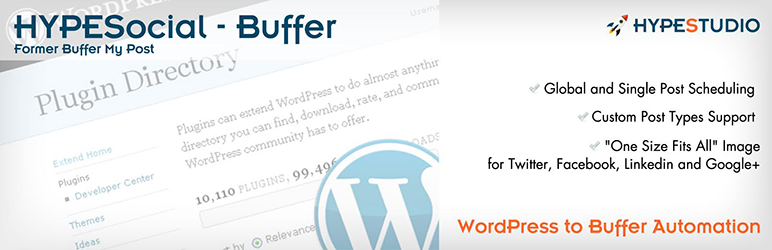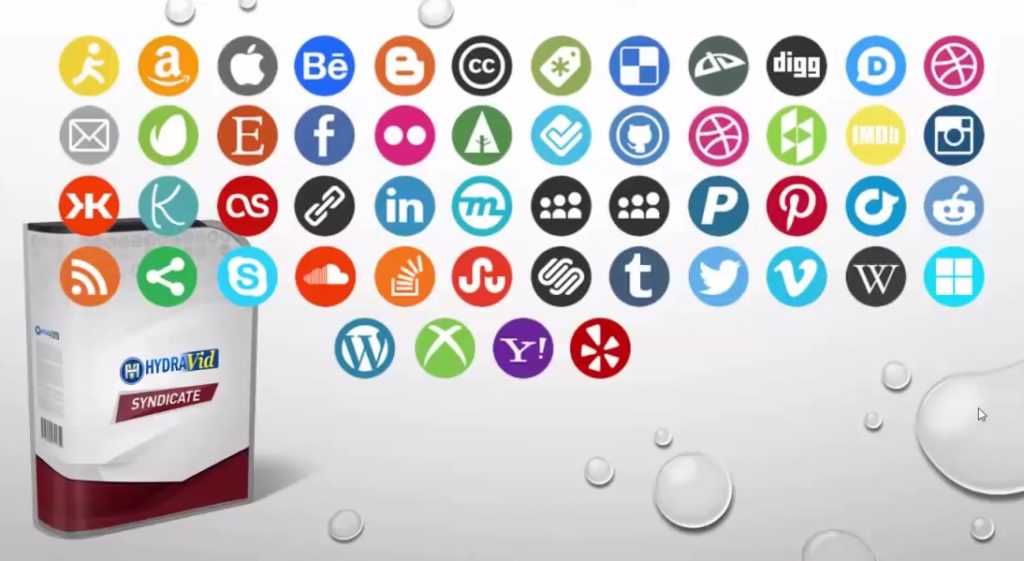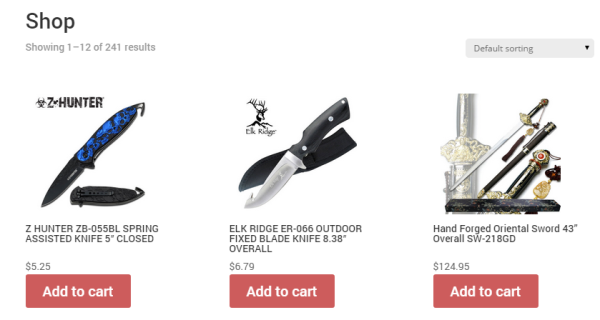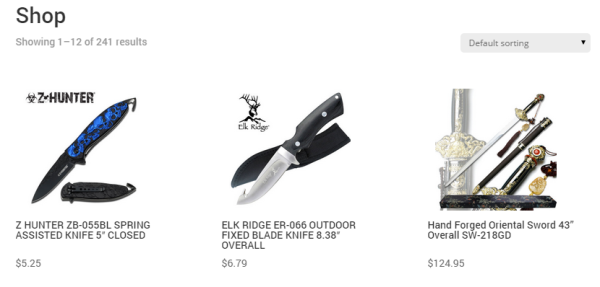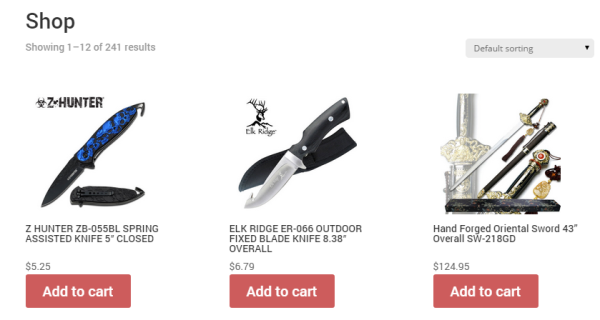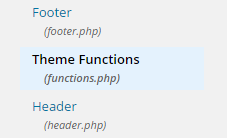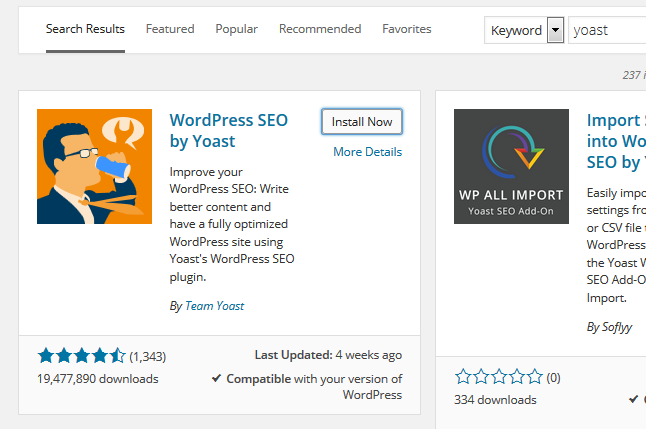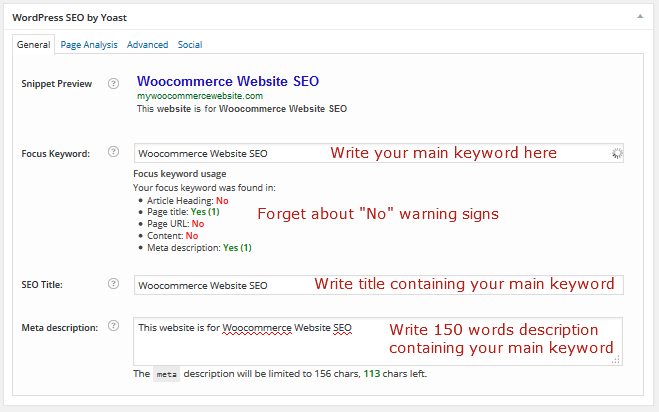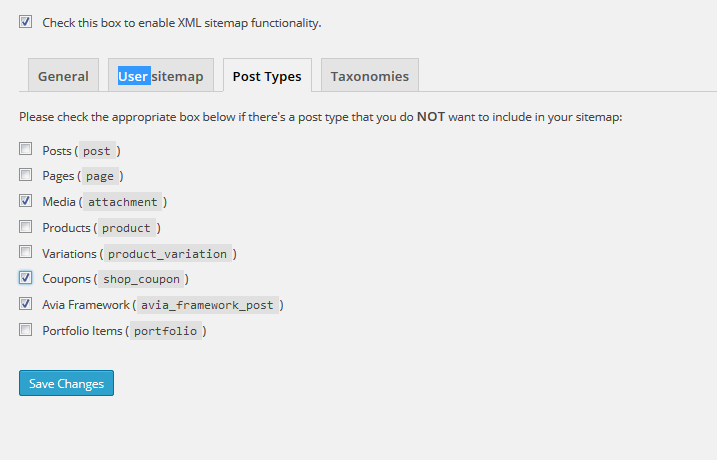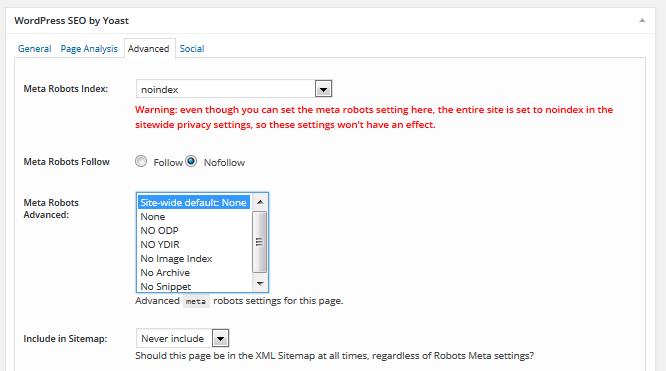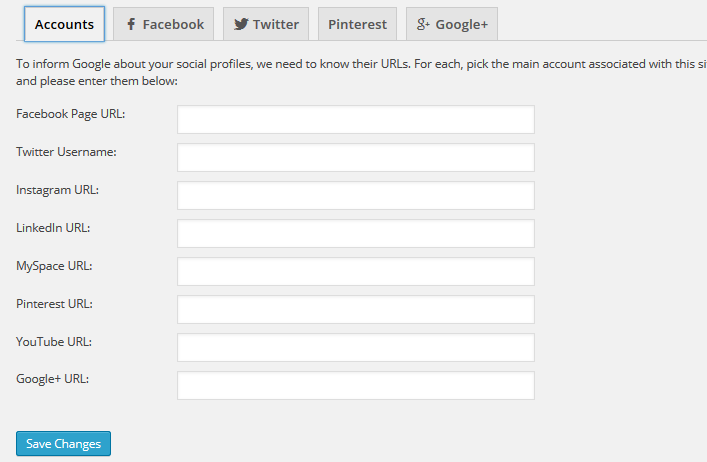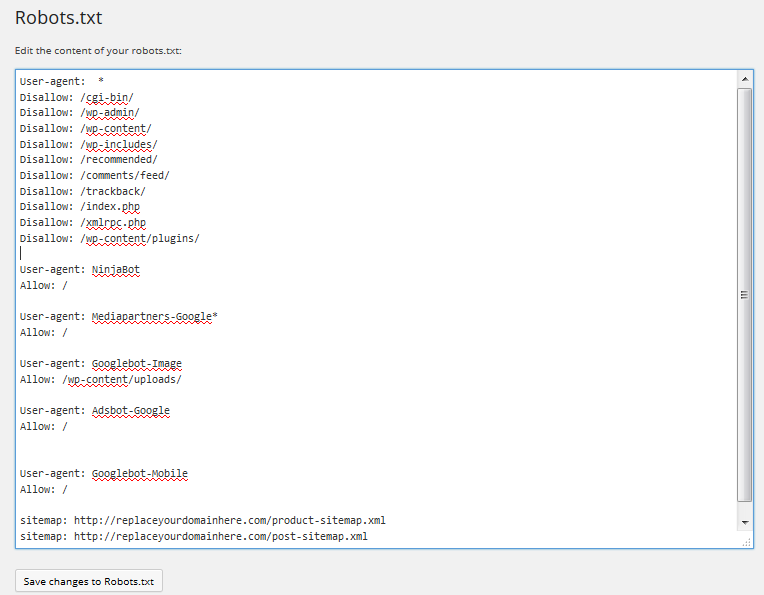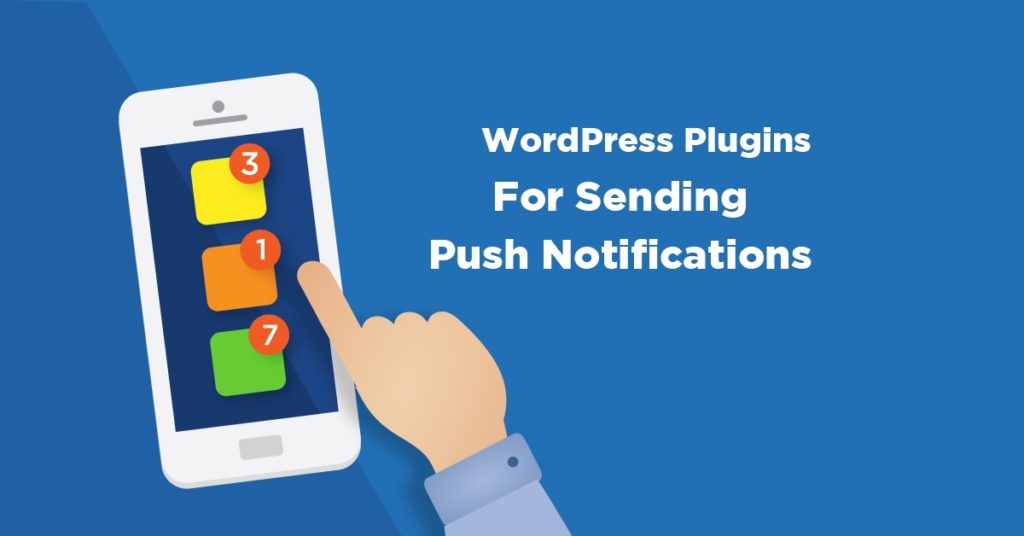
Did you just spend hours to write a new blog post for your target audience to read? Unfortunately, with tons of websites aiming for the same audience, that is not always the case. It can be a tough task to let people know about your new content and get them to read it.
You can let your visitors remain updated with whatever is new on your website by using push notifications for WordPress. Your audience remains informed about what’s new on your website when message is sent directly to people’s desktops or phones. Small reminders can go a long way and generate more traffic for your website and increase conversion rate.
What are Push Notifications?
While the technology of push notifications is nothing new for mobile apps but it is definitely new to send push notification from a WordPress site.
Push notifications for WordPress allow you to notify your subscribers regarding new things going on your website through a message. For instance, if you publish a new post, the notification is shown even if a subscriber is not on your website.
Therefore, push notifications is a perfect method for interacting with your audience even when they don’t visit your website.
How Can You Benefit by Using Push Notifications?
Push notifications are not just meant for e-commerce sites that have a variety of products to sell. Simple bloggers can also reap great advantages of using push notification as it informs their audience whenever a new post goes live. Here are some of the benefits of using push notifications:
Engage Directly with your Target Audience
You probably know how a mailing list works. Push notifications works in a similar fashion. When people have opted and shown their interest in your niche, they become your target audience. You need to keep in touch with them and interact with them so that they come back to your website.
Sending emails regarding your content is an extremely effective way of engaging your subscribers. When you try to engage your audience via email, you need them to open your mail which can become a challenge too as inbox can become too crowded.
Push notifications stand out in this regard and the message is displayed on your user’s mobile or computer. The notification doesn’t wait for the person to open and this way directly interacts with your audience.

Increase your Website Traffic
It doesn’t matter how well you have written your new post. People will only become interested if they are aware about it. When they don’t even know about it, how are they supposed to visit your website? Promoting your new blog post via push notification for WordPress can be the answer. It increases the traffic to your site and makes your new content discovered. Little reminders on a regular basis can keep people from slipping you out of their memory.
Improve your Sales
Through push notifications, you can promote new blog posts but that is not it. You can even promote your new products in case you have an e-commerce website. You can spread the word through push notifications regarding new product launches or sales.
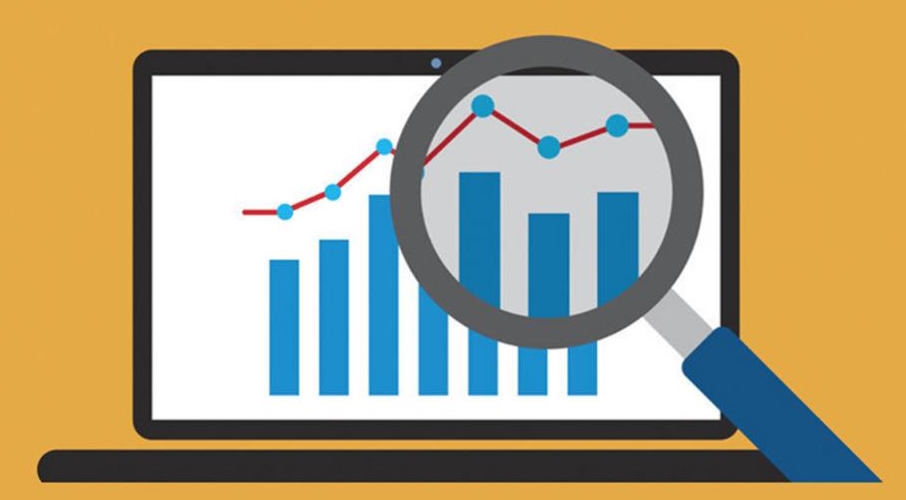
Things to check out when selecting a push notification plugin?
There are tons of Push notifications plugins out there and they differ from each other. The features that you require will help you decide what will work best for you. Here are some of the things you should check before choosing a push notification plugin:
- Check if offers customization.
- Check if it offers analytics.
- Check out he cost
- Check if it is easy for you to use
- Check if it requires your users to have an extra software in order to receive the notifications
- Check out the devices and browsers it supports.
Recommended and most popular Push Notifications Plugins for WordPress.
How to Create Push Notifications for your WordPress Site
Setting push notifications for a WordPress site is not rocket science. Just like most of the things on WordPress, this can also be accomplished by the help of a plugin. There is a huge variety of WordPress plugin that can provide you with this service. They all work in a similar fashion.
As soon as you are done with the installation and setup of plugin, any user who visits your website for the first time will be encouraged to opt into the notifications. If they decide to receive push notifications, they will be able to see it whenever you send them notifications.
Push notification reach people’s devices in the form of message and if they happen to click it, it will take them to your website. Most plugins offer you a choice as to which content you would like to promote using push notification. People have the liberty to opt out any time they want.
Some Challenges with Using Push Notifications
Everything has its pros and cons and so does using push notifications. The major setback it comes with is actually making people opt in for receiving notifications. Plugins that come with customizable opt-in pages are a plus in this matter. They allow you to make a user friendly pop up that doesn’t irritate your visitors. Letting your users choose the categories of posts for receiving push notifications is beneficial. Just understand that people don’t like their time wasted in their busy schedules. You might just lose a subscriber if you do.
Another challenge is that you need send out the right amount of push notifications. Sending too few can make people forget you totally and sending out too much can irritate them. This is the reason plugins that provide you with analytics can come in handy and let you keep a check on what your target audience is most convenient with. The analytics let you the number of notifications you sent, the number of people who read, the number of people who converted into loyal readers and other things.