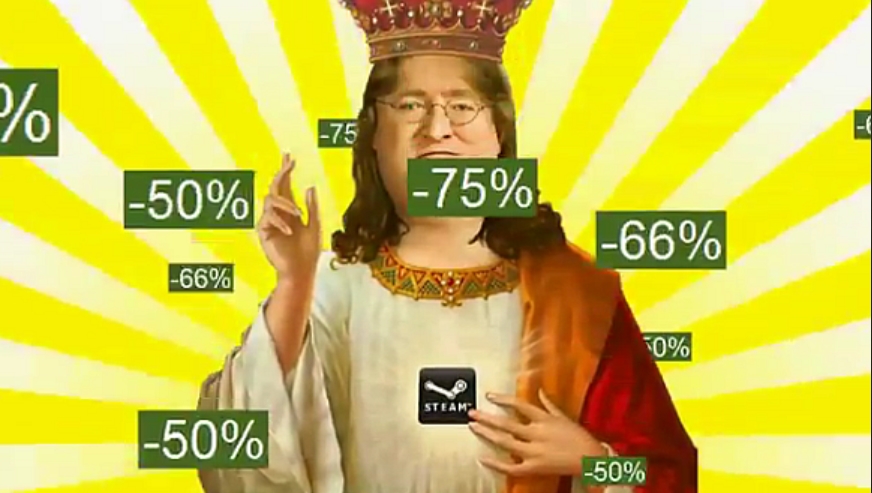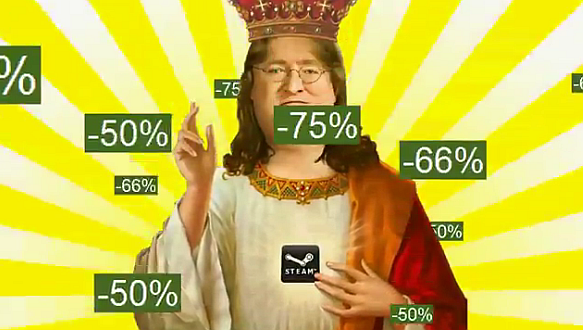Are you a busy person who never has enough time and forgets things pretty often? Does using PC make you irksome because you can’t manage to multitask? Ellp is free automation software that simplifies tech-use for you. I have talked about IFTTT in my previous post and this tool is just like that for a desktop. The difference is it manages actions for you on your PC rather than focusing on online interaction. However, both of the apps automate your day. Stick around to know how Ellp works and eases things for you.
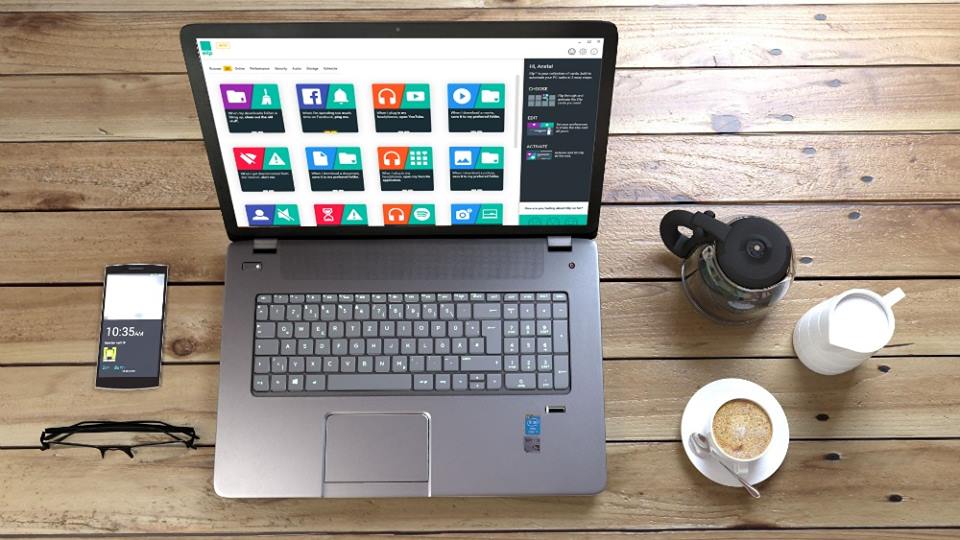
How Ellp Works?
To be honest, multitasking is easier said than done. Ellp performs multiple functions that simplify PC usage for you. Basically, it is based on a “card system” and each card is assigned a certain task. Now, it’s up to you whether you want to keep all the cards activated or shut down those you don’t intend to use. You can see all the cards on the main overview and adjust the settings as per your needs. They are also stored in other places such as the Internet, Storage, Devices, and Schedule.

What Tasks Does Ellp Perform?
Now, let’s talk about each card separately.
Free Up Disk Space
The first card on the main overview says “Free Up Disk Space.” Once you have swiped and activated this card, it vacuums your system whenever it is crowded with unwanted files. By default, it is set up to 85%, which means it shows a pop-up whenever your PC’s storage reaches 85% and starts cleaning surplus. It works in the background and doesn’t irritate you with notifications and messages, other than a slight pop-up when needed.
Download Tagged Photos From Facebook
Don’t you love it when your friends tag you in memories and photos? You must want to keep them safe somewhere as a memento, right? However, most of you lack that amount of time to keep a record of such things. Let the second card of ellp activated and it will automatically download photos for you in which you are tagged in.
However, note that you have to keep logged in to your Facebook and allow the app to access your profile. Also, you have to assign a folder to the app where it would save the photos.
Block Duplicate File Download
This is the feature I admire the most! Doesn’t it happen a lot of times you keep on downloading the same file again and again upon your own ignorance? Urggghhh..!!!! This action results in clogging of your disk space and you don’t like it! The third card of ellp keeps the new one and deletes the older file automatically when you download the same file again; resulting in an unclogged disk drive.
Mute PC
Notifications and pop-up sounds are frustrating, especially when you are sleeping. Most of the time, you forget to turn off the sound and it disturbs you later. Navigate to the fourth card of ellp, activate it, and adjust the timings during which you don’t want to be disturbed by the sound of notifications, advertisements, and pop-ups.
Play Music
Some of us love to listen to the music while doing homework or writing on PC. You can flip the fifth card of ellp that says “Play Music” and select the music you want to listen. It will automatically play the selected option for you whenever you plug in any sound output like headphones or earphones. The options on the card include Netflix, YouTube, Vimeo, and others. However, keep in mind that ellp only recognizes the device through a USB port.
Open Your Favorite Website
It’s kinda ritual for most of us now to open Facebook, Twitter, Linkedin, and Google whenever we turn on our PC. If you want to save your time, adjust the settings of the sixth card of ellp and select the websites from the drop-down menu you like to visit upon turning on your system. Please, note that you can choose any website at all, apart from the ones mentioned.
Launch Skype Automatically
If you are a frequent Skype user, activate the card that reads “Launch Skype Automatically” and it will launch it for you right when you plug in the sound output. Connect with your friends right away, without wasting a minute!
Shut Down Your PC
The last card on ellp lets your PC shutdown, restart, or sleep at a certain given time. Just select from the given three options and timings as per desired and it will automatically do as it has been programmed.
That’s it! See, how your day is automated just by installing a simple app on your PC. Installing is as easy as any other software/app on your system. None of us can live without our PCs today, and something that automates it usage is surely a blessing!